Navigating smoothly in your daily life or during travels often relies heavily on a robust and reliable map application. Google Maps has been a go-to tool for millions worldwide due to its comprehensive mapping, accurate directions, and real-time traffic information. Huawei users can fully enjoy Google Maps with the right steps and configurations. This guide will provide you with essential tips and best practices for installing, navigating, and optimizing google maps on huawei devices to ensure precise and hassle-free journeys.
Huawei devices do not support Google Mobile Services (GMS) out of the box. This complicates the installation of Google Maps, which relies on those services. Users often encounter issues with compatibility and find that direct downloads from the Google Play Store are not possible on newer Huawei models.
Despite the challenges, several methods can help you install Google Maps on your Huawei device:
1. AppGallery and Petal Search: Huawei’s AppGallery might host alternatives, though not Google Maps directly. Petal Search can assist in finding APK files from reliable sources.
2. Phone Clone: Use Huawei’s Phone Clone App to transfer Google Maps along with other applications from an older Android device to your new Huawei smartphone.
3. Manual APK Installation: Download APK files from trusted repositories. Ensure you download all necessary associated apps like Google Play Services to run Google Maps effectively.
With these methods, Huawei users can enjoy the features of Google Maps without official Google support.

Huawei devices are equipped with high-quality GPS hardware, but certain settings can optimize its performance. Access GPS settings under location services and toggle between high accuracy mode or set it depending on battery usage preferences. Ensure your Wi-Fi and mobile networks are also integrated to enhance pinpoint location accuracy.
• Enable Location Services: Always keep your location services on, ensuring they are set to high accuracy for maximal precision.
• Calibrate Your Compass: Frequently recalibrate your device’s compass within Google Maps. This can be done by performing figure-eight motions, ensuring map orientation accuracy.
• Remove Case Interferences: Some phone cases can affect GPS signal reception. Remove or test with different cases if you experience signal issues.
When traveling in areas with limited or no connectivity, offline maps can be a lifesaver. Simply download specific regions from Google Maps by selecting "Offline Maps" in the settings. This enables route navigation and exploration without needing an active internet connection, ensuring you're always on track, even when you can't access mobile data.
Personalize Google Maps by setting default travel modes like walking, driving, or cycling, and choosing your preferred distance units. Adjust traffic notifications, explore new features, and customize map views via the app menu for a tailored navigation experience. These settings allow for a more convenient, user-friendly approach to navigating the world.
For a hands-free experience, enable voice commands on Google Maps through the assistant feature on your Huawei device. Real-time traffic updates, available on the map’s interface, allow you to check for congestion and find alternative routes quickly. Enable alerts to stay informed about changes in real time, making navigation seamlessly integrated into your driving routine.
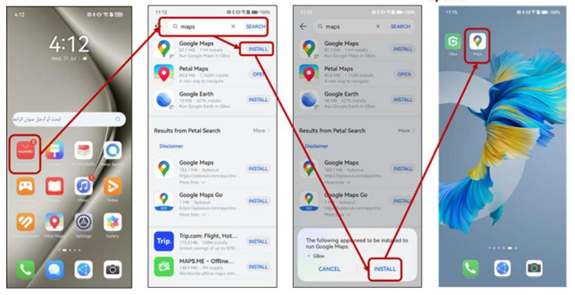
When encountering location inaccuracies:
• Restart Devices: A quick restart of the phone can often reset systems, resolving temporary glitches.
• Update Software: Ensure both Google Maps and your Huawei device’s software are up to date to benefit from the latest bug fixes and enhancements.
• Clear Cache: Regularly clear the Google Maps cache to prevent data congestion that might provide erratic behavior.
Lag issues might arise from software conflicts or outdated applications:
• Check for Conflicting Apps: Identify and remove or restrict apps that might interfere with GPS signals or data usage.
• Reduce Background Activity: Limit background processes and apps running simultaneously to free up resources for Google Maps.
Adapting to Huawei’s ecosystem is straightforward, and you can easily enjoy Google Maps’ rich features on your device. By following these tips and best practices, you can ensure an accurate and enjoyable navigation experience. Whether installing Google Maps or optimizing its use, this guide provides everything you need to explore confidently with your Huawei smartphone. Stay ahead with readiness and smart utilization of the advanced features Google Maps offers.
Copyright © 2023 infomorespace.com. All rights reserved.